Pixelation is a common complaint regarding low-resolution photographs. Furthermore, the Image quality noticeably degrades due to incorrect scaling or compression, rendering it useless.
We’ll show you how to make a picture less blurry as well as how to fix pixelated image. You’ll also learn how to restore pixelated photographs on your computer and phone with and without Photoshop or use the best photo repair tool such as Wondershare Repairit.

Common Ways to Fix Pixelated Images:
You may fix Pixelation issues in images with photo editing software. Photoshop is the common used tool for Pixelated photo repair. It provides a variety of approaches to attempt depending on the image resolution and intended use, such as web publishing, printing, and so on.
Fix pixilated pictures with Photoshop:
Adjust the resolution and pixels settings in Photoshop to enhance a low-quality image. It is one of the most effective methods for removing Blur and Pixelation from low-quality images, especially if you wish to print them large.
Fixing pixilated images in Photoshop by following these steps:
- In Photoshop, open your Image.
- Go to Image> Image size on the top menu bar. If needed, change the resolution to 300 or higher in the Image Size box.
- Select Camera Raw Filter from the drop-down menu in the Filter menu.
- Adjust the ‘Sharpening’ and ‘Noise Reduction’ sliders in the Detail box of the Camera Raw window until the Pixelation disappears.
- Once again, go to Image> Adjustments > Hue/Saturation from the top menu bar.
- Adjust the color of your Image in the Hue/Saturation box as needed.
- Select Save from the drop-down menu after clicking File.
Use Paint.NET to fix pixelated photos:
Paint.Net is a less complicated Photoshop alternative to fix pixelated image. It’s a free Windows picture editing program. In Paint.NET, you may remove Pixelation in a few steps. It’s uncomplicated and straightforward to use.
To remove Pixelation in Paint.NET, follow these steps:
- In Paint.NET, open your pixelated photo.
- Click and choose Effects > Blur > Gaussian Blur from the top menu bar.
- Adjust the slider in the Gaussian Blur box to eliminate Pixelation; click OK.
- Select Effects > Photo > Sharpen once more.
- Adjust the slider in the Sharpen box to the point where the photo has the least amount of Pixelation.
- Save the photo by clicking OK.
How to Fix Pixelated Images with Repairit?
Wondershare Repairit Photo repair tool is the most promising solution for repairing damaged or distorted photos. This photo recovery tool can repair pixelated images in two to three easy steps. The following is a step-by-step guide to using Repairit for fixing pixelated images:
Download the Repairit picture repair app and get started:
Step 1:
Begin by downloading, installing, and running the JPEG repair application.
Step 2:
Select “Add File” and then the corrupt JPEG/JPG files you want to fix.
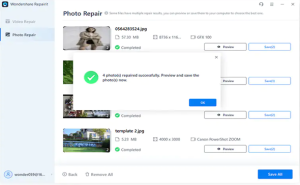
Step 3:
The following screen will display all of the selected files. To fix all files, click Select All. Alternatively, select a single file.
Step 4:
To begin mending selected files, pick the Repair option.
Step 5:
Then, select any file to receive a preview on the right pane.
Step 6:
Select the Save Repaired File option to save photographs to your desired place.
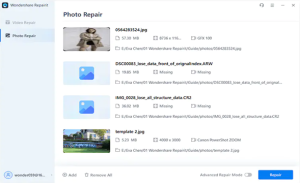
Bang on! Now you have fixed your pixelated Image. It was just a matter of correct procedures.
Why choose Repairit to Fix Image Pixelation?
Experts recommend Wondershare Repairit to repair photo because it is an all-rounder that can cure practically any issue with the pictures on your device. It can cure everything from pixelated images to damaged photos. The program helps restore corrupted or damaged photographs that are otherwise un-editable by any other means.
Repairit’s features:
A few of Repairit’s features are:
- You can preview the photos after scanning.
- It can help repair corrupt or damaged JPEG or JPG files.
- You can use it on Windows 10/8.1/8/7/Vista/XP, MAC, iOS, and Windows Server 2008.
- It restores corrupted JPEG files to their original place using thumbnails.
Cons:
The few limitations of Wondershare Repairit are:
- When repairing many files simultaneously, you can’t stop an individual file from being repaired.
- No free version is available.
Tips to Avoid Image Pixelation
Below are some tips to avoid Pixelation in your images:
- Using vector pictures rather than raster or non-vector images is one of the most effective techniques to avoid Pixelation.
- Because vector-based pictures are mathematical, adjusting the Image assures accurate scaling and eliminates Pixelation.
- Another technique to minimize Pixelation is to avoid scaling photos or scale them in small increments.
- Another method for preventing Pixelation is to utilize high-resolution photos.
- There are a lot of software solutions, such as Wondershare Repairit, available to help enhance pixelated photographs.
Final Words
If you’re having trouble with pixelated photographs, the most frequent solution is to use photo editing software to correct them; however, these tools aren’t as good as Wondershare Repairit. You may also use free internet picture repair programs to improve pixelated photographs.
If none of the other methods work, try Repairit for Photo. It can fix Pixelation or blurriness in photos caused by file corruption, incorrect compression, and other factors. It fix pixelated image and displays a preview of the fixed picture.
